1. Sales - Select Offers
Click on the sub-menu ''Offers".
2. Sales Offers list - Select adding a new Offer

To add a new offer, click on the icon (+).
3. Entering Offer data - page header

Enter data in the header of the Offer page.
1. Enter the Offer number (if the automatic numbering is not configured)
2. Enter or select the offer date
3. Select the customer to whom the offer will be sent
4. Enter the offer validity (number of days the offer is valid for).
Optional - depending on the selected fields in Settings
Yoiu may add notes, project name in the ''Name'' field and determine the status of the offer
Note: set the status in accordance with the internal agreement on status usage
If the Customer should pay the deposit for the offer sent, in the ''deposit'' field, enter what % or amount of the total prepaid value the customer is requested to pay.
4. Adding products to the Offer

Click on "(+) Add product " to add a product/service to the Offer.
Find the product in the dialog and enter the quantity, price (if not transferred from the price list), and discount.
If there is a row for the text that should be attached before or between the products and should distribute them to individual sets, such as ''object1, object 2'', click on ''(+) add row description''
5. Adding additional text to the Offer

To add additional text to the Offer, click on ''+Add text to document''.
1. Enter the text that should be displayed in the Offer (such as additional conditions, description, and instructions) in the field that opens.
2. By clicking on ''Save text to favorites'', the text will be saved in the drop-down list of the texts and can also be marked as the default one.
Click on ''Attach file'' to attach the file based on which you prepared the offer.
6. Save Offer data

Save your entries by clicking on ''Save''; to cancel the entries, click on ''Cancel''
7. Send the offer via e-mail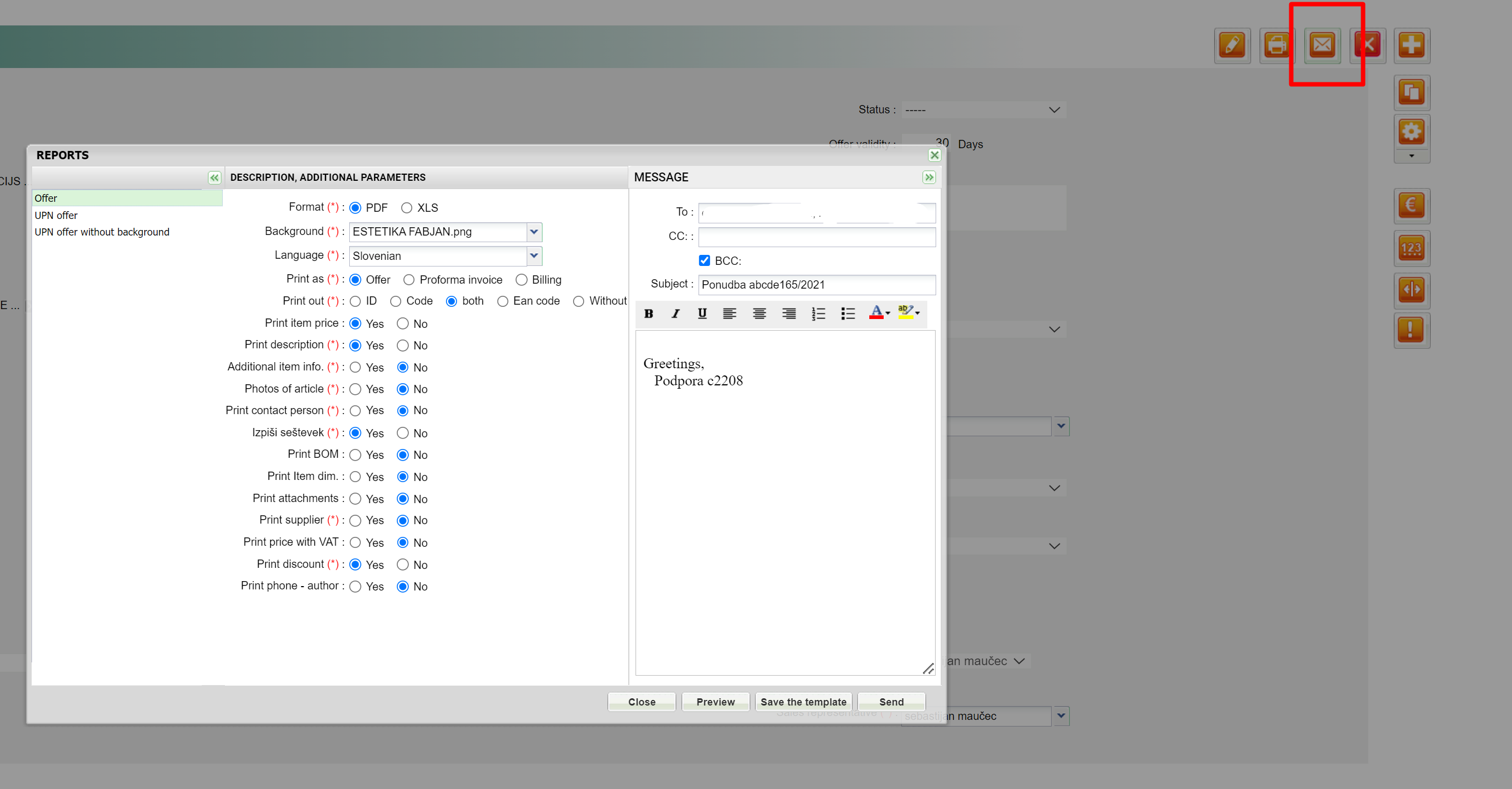
By clicking on the ''letter'' icon, the offer can be sent via e-mail directly from MetaKocka, while the user will receive a copy of the document to the e-mail address he/she used to register to MetaKocka.
8. Recording the prepaid amount

Find the offer and open it:
1. click on the ''Euro'' icon.
2. in the dialog, the date and amount (if the deposit amount was lower than the offer one), can be corrected; click on ''Add'' once you finished with correcting data.
3. Once the amount is displayed at the bottom part of the dialog, click on ''Save''.
The prepaid amount is recorded in the offer and later on transferred to the prepaid invoice.
9. Transfer the offer to a Sales Order/Work Order/Delivery note/Invoice

By clicking on the ''Tools'' icon, the offer can be transferred to any document (such as the Sales Order, Receiving note, or Invoice) with just one click.

