Warehouse - select Shipping order
Click on ''Picking lists''

List of Shipping orders - select Adding a new Shipping order

Click on the icon (+) to add a new Shipping order.
Entering Shipping order data - page header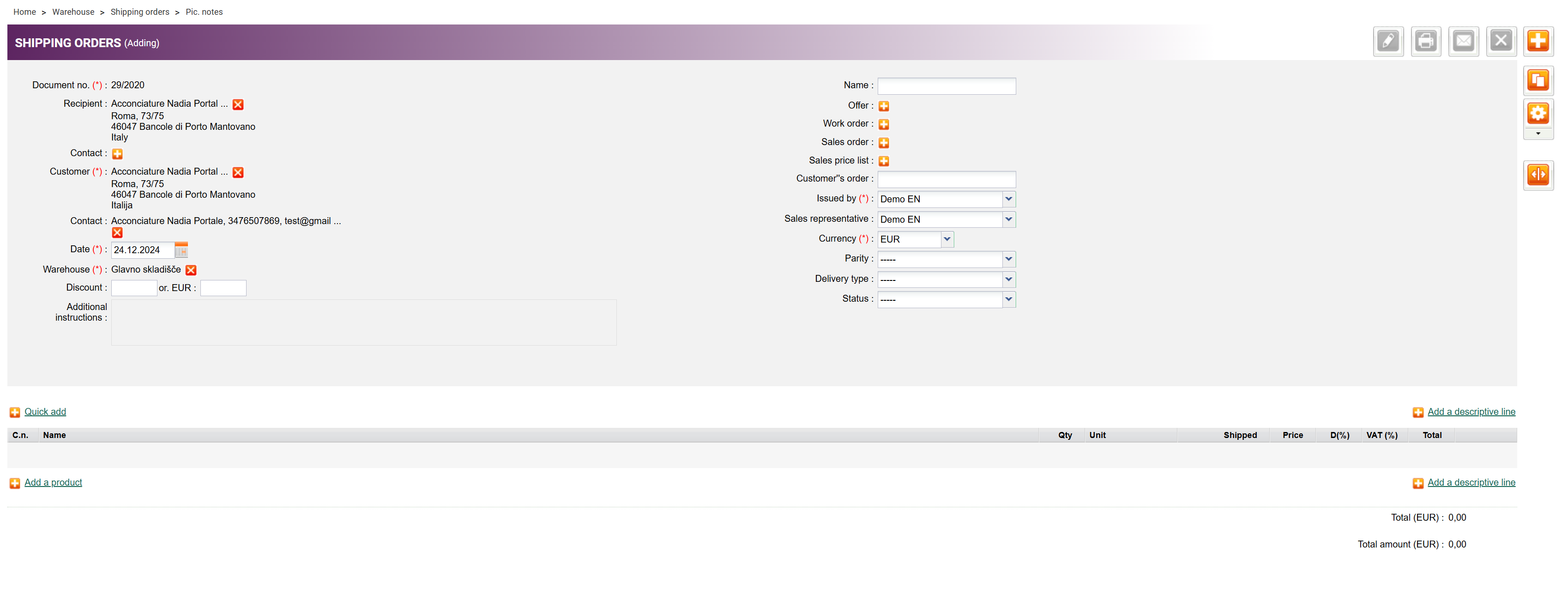
Enter data in the header of the Shipping order page. Mandatory fields are marked with (*)
1. Enter the picking list number (if automatic numbering is not set)
2. Enter the receiver/customer
3. Enter the date
4. Select the Warehouse from which the goods will be issued
If an Offer was sent to the customer or a Work/Sales order was created for goods, select the document, and products will be automatically transferred to the Shipping order.
Adding Products to the Shipping order

By clicking on (+) Add product, a dialog will open, where you can search for, select, or enter the products into the shipping order.
By clicking on (+) Quick add, you can enable quick adding to the shipping order via the bar-code scanner.
Save data

Save your entries by clicking on ''Save''; to cancel the entries, click on ''Cancel''

