Warehouse - Select Warehouse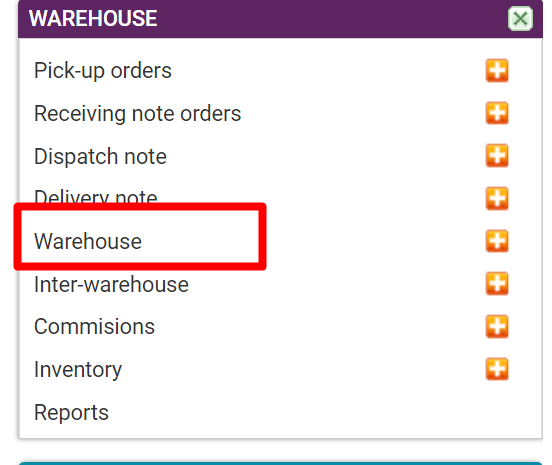
Click on the sub-menu ''Warehouse''
List of Warehouses - select adding a new Warehouse

Click on the icon (+) to add a new warehouse.
Entering Warehouse data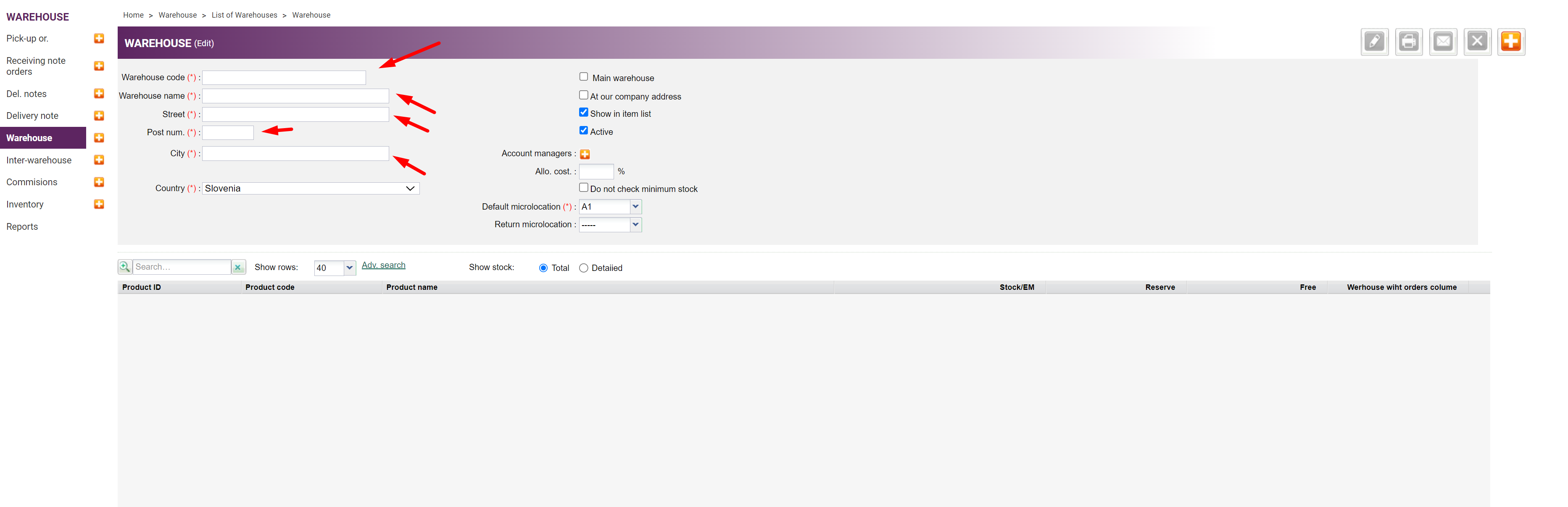
Enter data in the header of the Warehouse page. Mandatory fields are marked with (*)
1. Enter the label
2. Enter the name
3. Enter the address - street, ZIP Code, city, country
If the warehouse is at the company's address, then you can select ''At our company address''.
Save data

Save your entries by clicking on ''Save''; to cancel the entries, click on ''Cancel''
If goods should be received at that particular warehouse:
