1. Purchase - select Invoices - Foreign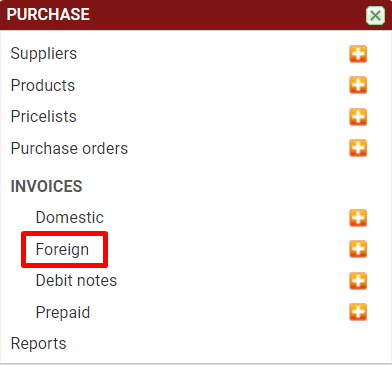
Click on the ''Foreign'' sub-menu
2. Invoices list - Foreign - Select adding a new Invoice
 Click on the icon (+) to add a new invoice
Click on the icon (+) to add a new invoice
3. Entering Invoices Foreign data - document header

Enter data in the header of the Invoice page. Mandatory fields are marked with (*)
1. Enter (copy) Invoice number, received by Supplier
2. Enter or select the Invoice date
3. Select the Supplier who sent the Invoice
4. Select the payment deadline (date) (if it is not transferred from the entered Suppliers data)
5. Select the invoice receipt date (VAT date)
6. Enter the Invoice count code (if used)
7. Select the currency if it is different than EUR
4. Adding products

By clicking on ''+Add product'', services or purchased products can be added to the Invoice
1. Search for the product and select it
2. Enter the quantity, price, discount, and VAT rate
If the invoice has a foreign currency, the value will be converted back to EUR using the middle exchange rate list of the Bank of Slovenia.

5. Attach the scanned invoice to the added invoice
If the file should be attached to the invoice, click on (+) Attach a file and then select one. Such a file can be a picture (original invoice scanned), Word document, PDF document, or Excel file.
6. Save entered Invoice data

Save your entries by clicking on the ''Save'' button or pressing Ctrl + S
